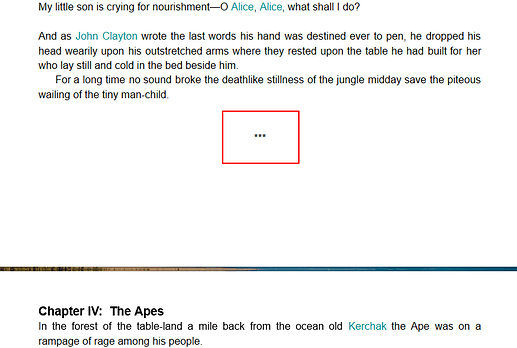I think I’m blind, I just can’t find anywhere how to insert a scene separator symbol. Checked all the menus, searched manual and forum.
Please enlighten me?
Thanks
Follow the instructions here:
Oh I see, thank you.
Yes I saw this message before but I thought this is just for changing something that already exists to your own style. I found absolutely nothing on the subject of “scene separators” other than this message.
I am surprised they don’t have this in-built already! Should be insertable on right click for example.
Sounds complicated, I will try. So after I have set this up, how do I insert it where I need it?
Thank you for the feedback! I will bring it up with the Development team, and create a section about Scene breaks into our instructions! 
Another great way to have a consistent scene break throughout your document is to create a macro that you call every time you want to enter a scene break.
You can create a macro for scene breaks by following these steps:
- Create a new text file by navigating to ‘File’ → ‘New’.
- Add the scene break as you would like it to appear - e.g. empty line, 3 asterisks centered, followed by another blank line.
- Save the document, e.g. ‘SceneBreak.pap’ to your computer.
Now you can create a macro, that will insert this scene break document’s contents to your document with a shortcut.
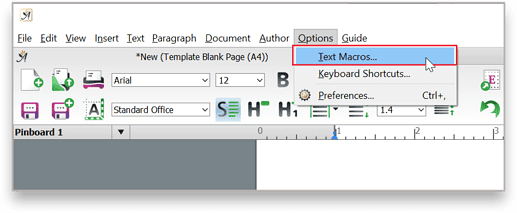
- Navigate to ‘Options’ → ‘Text Macros’
- Select the shortcut you want for the macro call, in this example I used ‘***’
- Tick the ‘Macro Inserts File Contents’ box.
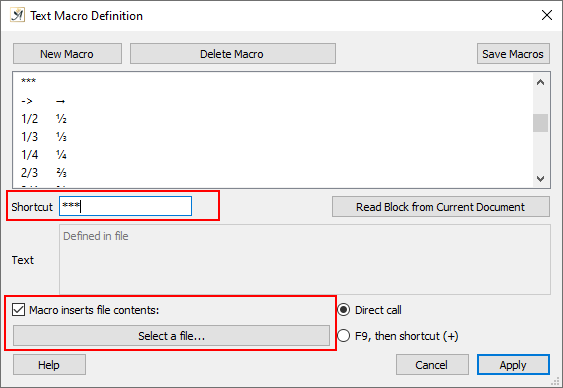
- Click ‘Select a file’ button and navigate to the document you created in steps 1-3, e.g. ‘SceneBreak.pap’. Double-click on it to select it.
- Click ‘Apply’
Now any time, in any document, when you want to insert a scene break, you can hit the macro shortcut keys (e.g ***) and it will appear.
Thank you so much, I really appreciate your taking the time to show me all the steps. Very helpful!