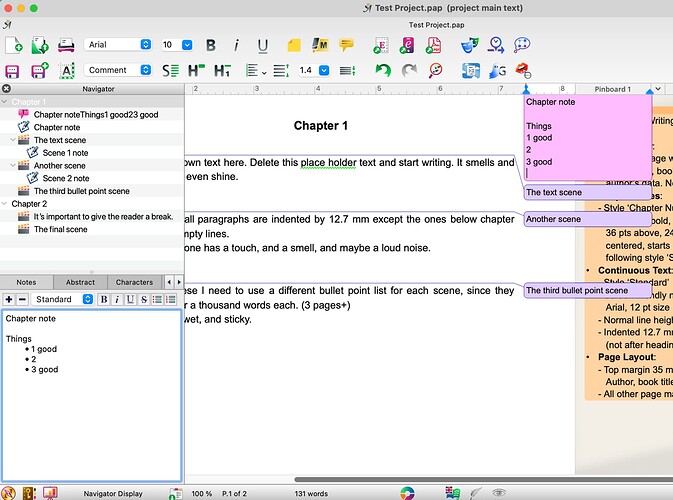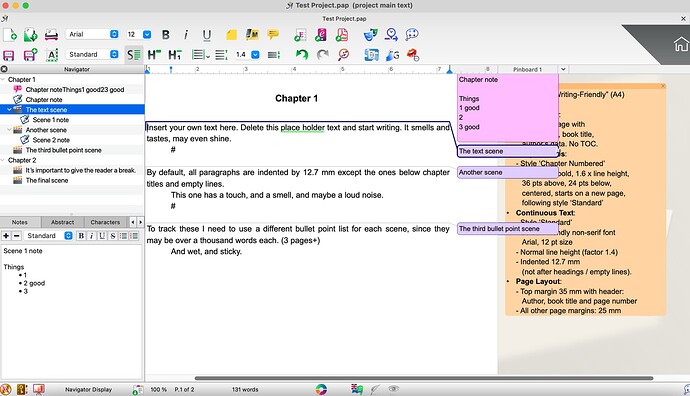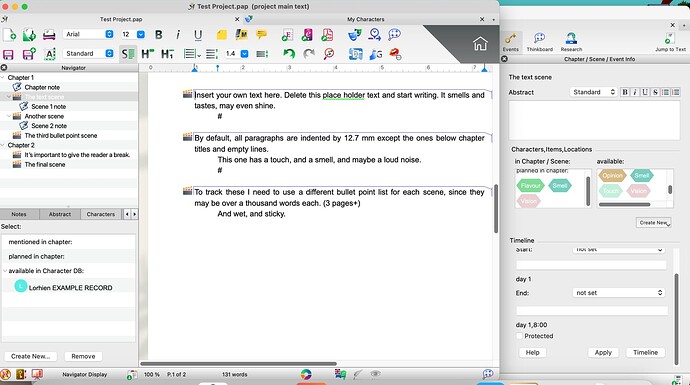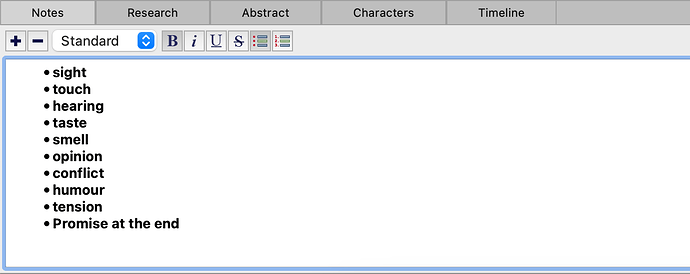In other software, I can set up a list of items set to be checkboxes, for example. That allows me to keep track of intangible ‘items’.
e.g.: Smell, Taste, Touch, Conflict, etc.
So I can check the scene at a glance and see if a particular chapter is lacking sensory information or, god forbid, is a bit boring owing to lack of conflict.
I’d like it to work the same as the existing Character, Item and Location databases, so they show up in the same way for each scene/chapter.
Is there a way to do this, or should I just hijack the Location database and misuse it?
So you keep a checklist for each chapter to make sure there’s always at least some non-material experience in it to keep the text feeling alive and engaging? That’s very cool! ![]()
I’ve got an interesting idea–hope it works for you!
You can create a Title Comment for each chapter, and store these “intangibles” there. Here’s how:
-
Right click on a chapter’s heading.
-
Select “Title Comment”.
→ A comment box opens on the right side of your text, where you can keep a list, and edit is as you go.
The title comment doesn’t offer a checkbox list, but hope a bullet point list does the trick!
Another option is to keep the list in the “notes” section of your chapter in the Navigator. Here’s how:
-
Open the Navigator by clicking the compass icon on the bottom-left of your view.
-
Select a chapter in the Navigator, and click “add note”.
→ A Notes-section opens up, and you can write the list there.
You can open and close the “Notes” section of the navigator by clicking the “Toggle Tabs” button on the bottom-right of the Navigator view.
Let me know how it goes! ![]()
Thank you, I’ll try those ideas out.
Okay. Owing to a chapter consisting of three scenes (average) I need a note for each scene to track these imaginary items, but I did find two ways to use that.
Both bulleted. Both work.
The first having initial letters only, then the word completed as it was verified.
The second, include the whole word and change it to bold once verified.
I then experimented with the Item database (hijacked) and found that is a clear method with a minor drawback. You cannot have the Right Hand databox of the Organiser on the same sheet as the Editor (I pulled it out to a second monitor) , and are required to change which scene it is referencing manually, no matter where you are in the Editing area. It is simple enough to deselect the Characters and Locations in the Organiser to track my “Items” graphically, which I like.
Is there a way to make the “Characters” box at the bottom left of the Navigator allow access to “Items” instead, or a new database, in a similar fashion to the Organiser?
I have found I can create a new tracked database and name it as I please, but not yet checked how it integrates with the program.
Experimentation will be ongoing, but if the developers ever want to look at expanding the functionality of the Navigator bottom popup box, I would be interested in that as it would speed the process. Not a huge issue, just would be “nice”.
If you need screenshots to see what I mean, I can take some on the Mac tomorrow and annotate them. Currently winding down in bed on the iPad.
Here are some screen shots. The bullet list applying to the whole chapter is only useful if I select the chapter in the Navigator, but if individual scenes need more information, then I have to use the bullet list in a scene note instead. Not a problem, just explaining why. ![]()
The Navigator only shows Characters for the scene. The Oganiser has access to all databases.
This is a change that would be useful, to add the capabilities of that box at right to the bottom of the Navigator. Again, not a deal breaker, but would make life easier, increase the flow.
Thanks for looking.
Yep! I think it’s designed in a way, that the Navigator is there for your run-of-the-mill tasks with the book, and when you want to start the heavy lifting with the project, you move into the separate Organizer view.
With a few adjustments, the Navigator can do most of the stuff you need. Speaking of which…
Absolutely!
Items and Locations can be added as extra tabs in the Navigator. Here’s how:
- Click on “Navigator Display”
- Select “Navigator Options”
- Select the “Notes Options” tab, and activate “Items” or “Locations”.
→ Items and Locations are now tabs in the Navigator.
I’m still super into this idea of using the notes and title comments for checklists. I’ve shown it to the team as well! ![]()
Thank you for the screenshots. I absolutely love seeing how you’re using Papyrus Author, and I’m sure our fellow writers are getting some ideas as well. ![]()
Excellent! Thank you, Sam. I’d missed those extra options in the Navigator. Much better now.