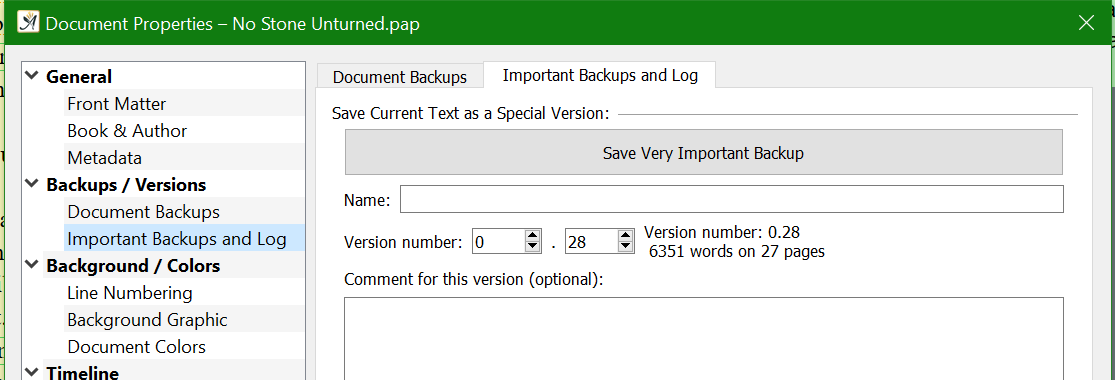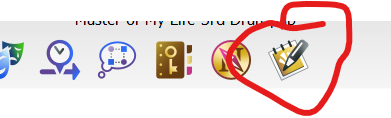Is it possible to have 2 drafts of the same chapter in your project?
At the moment I have finished my first draft and I’m about to start a 2nd draft. I work in pen and then type from the handwritten draft and I like to keep all my drafts in case I decide to go back to an older idea or need to check some detail. I want to rewrite chapter 1. Is there an option to have a 2nd version of chapter 1 in the navigator without getting all the chapters confused? I know I can give a chapter a status but I want a new version of that chapter.
You can manually save a “Very Important Backup” as often as you like, which will be labelled however you tell it and can be opened from the backups folder into its own tab, as if it is a different project.
It will not overwrite your current work when you load it and will basically be a snapshot of the whole project at the time you created it.
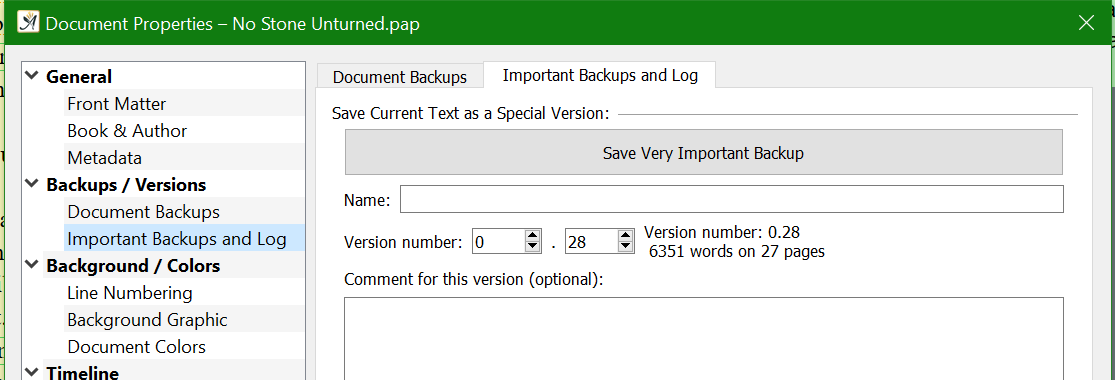
Is that any use to you?
1 Like
Hmm I’m not sure that would do for me. I want to see that draft and its comments plus the new draft in the project. If I were to mark chapter 1 for deletion (status) would it then call the next chapter chapter 1? Because that would go around the issue. I will export it as a word doc so I have it somewhere else but I really would prefer to have that draft in the same project so I came easily refer back to my previous draft of that chapter.
Well, they would both be open, side-by-side in tabs. I thought that sounded like it did the job.
You can also drag the tab off to be its own window and look at them at the same time if you need to.
Hi jemma,
if you turn your heading and/or chapter into ghost text, the counter will ignore it.
That way you could keep them in the same document.
1 Like
Hi EarlyBird
Thanks for the idea. I’m using the free version at the moment so can’t ghost text. Sniff. I think it would be a nice new function if we could have different drafts of the same chapter.
I’ll try Rabin’s idea and see if it works.
Another option could be to make the chapter a note and save it/them with different names.
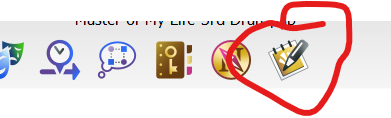
You can have countless notes, though I’m not sure if that’s a pro thing or not.
I like that idea but I don’t seem to be able to do that. The only notes section I have is the one at the bottom of the navigator connected to a chapter. It looks like each new draft of my book will have to be a different project file at this rate.
What I do is save the whole document to a new name using ‘Save As’. For instance, ‘My Novel Second Draft’. This is an exact copy of the first draft, I then add this new file to ‘Associated Documents’ and have it open alongside my previous version of the document as a Tab. I always make sure the latest version is the first Tab, this is done by setting it as the main document, and moving it up in the list. I also make sure the boxes are ticked for ‘Always open’.
I have multiple monitors, so I drag the tab holding the older version off onto my second monitor, but if you have a single monitor, you can drag it off and have them sat side-by side. This short video shows what I mean. I hope this helps.  https://youtu.be/0XhkSCfuZjs
https://youtu.be/0XhkSCfuZjs
3 Likes
Thanks for the ideas! I have now upgraded to paid and the ghost text thing works perfectly. I can ghost an entire chapter once I’ve rewritten and am ready to type and it’s still there with all comments and links but it’s no longer called chapter 1. The new chapter is chapter 1. I then added a comment onto the ghosted one to say it was draft #.
1 Like