Hi, I’m new to Papyrus Author and I was hoping it would be a bit more straightforward! All I want to do is assign a different master page - one which doesn’t have a header - to the first page of every chapter. I’ve made the master page, but I can’t find any way to make the first page of every chapter use it! Please put me out of my misery and frustration. Thanks in advance.
There is no automatic way to do this. You need a list of chapters and their starting page numbers (for example by creating a table of contents), and then use the Document > Layout > Assign Page Range dialog to assign each chapter the correct master page.
Seriously? This is exactly the kind of fiddly nonsense I hoped Papyrus would take out of my hands! I might as well stick with Word! Can I do it without creating a contents page? I don’t want one! Sorry to be so grumpy, but I’ve just spent hours trying to fathom this out. I appreciate your help.
Just open the Navigator pane which should list all your chapter headings. When you click on a heading, you can see the page number in the status bar at the bottom of the document window (P. x of y). You can then assign the master page for this chapter page (don’t forget to click “Apply”). After that, click on the next heading while the master page window remains open.
Thanks very much for your advice.
That sounds okay but I just can’t get it to work. When you say “You can then assign the master page for this chapter page”, do you mean in the ‘Master Pages’ screen or the ‘Assign Page Range’ one? I can’t see a way to do it in the MP screen, so I’ve tried fiddling about with the APR screen. For my first chapter’s first page, I’ve set both the ‘page’ and ‘to’ fields as 1, selected the master page I want, and then set the ‘new pages’ to ‘standard’. The result is that my Chapter 1 first page does now have the right master page, but the next page has the same master page - or at least, it looks the same anyway - which is not what I want at all.
Also, in the ‘edit master pages’ screen where you can edit the page templates, I now seem to have 3 occurrences of the master page ‘no header (for right pages)’, which is weird. I understand about the different left and right pages, but I don’t know where these extra ones for the right hand page have come from! There’s only one for the left, and the extra ones don’t appear in the list of master pages in the main ‘master pages’ screen.
Is this just me not understanding something?
The Assign Page Range dialog is the right (and only) place to make these changes.
You can always check the current assignments in the text box in this dialog. In the example below I assigned the master page “Chapter Start” to pages 6 and 11 while the rest remained Standard. If you assigned too many pages with your master page, just assign the unneeded ones back to Standard.
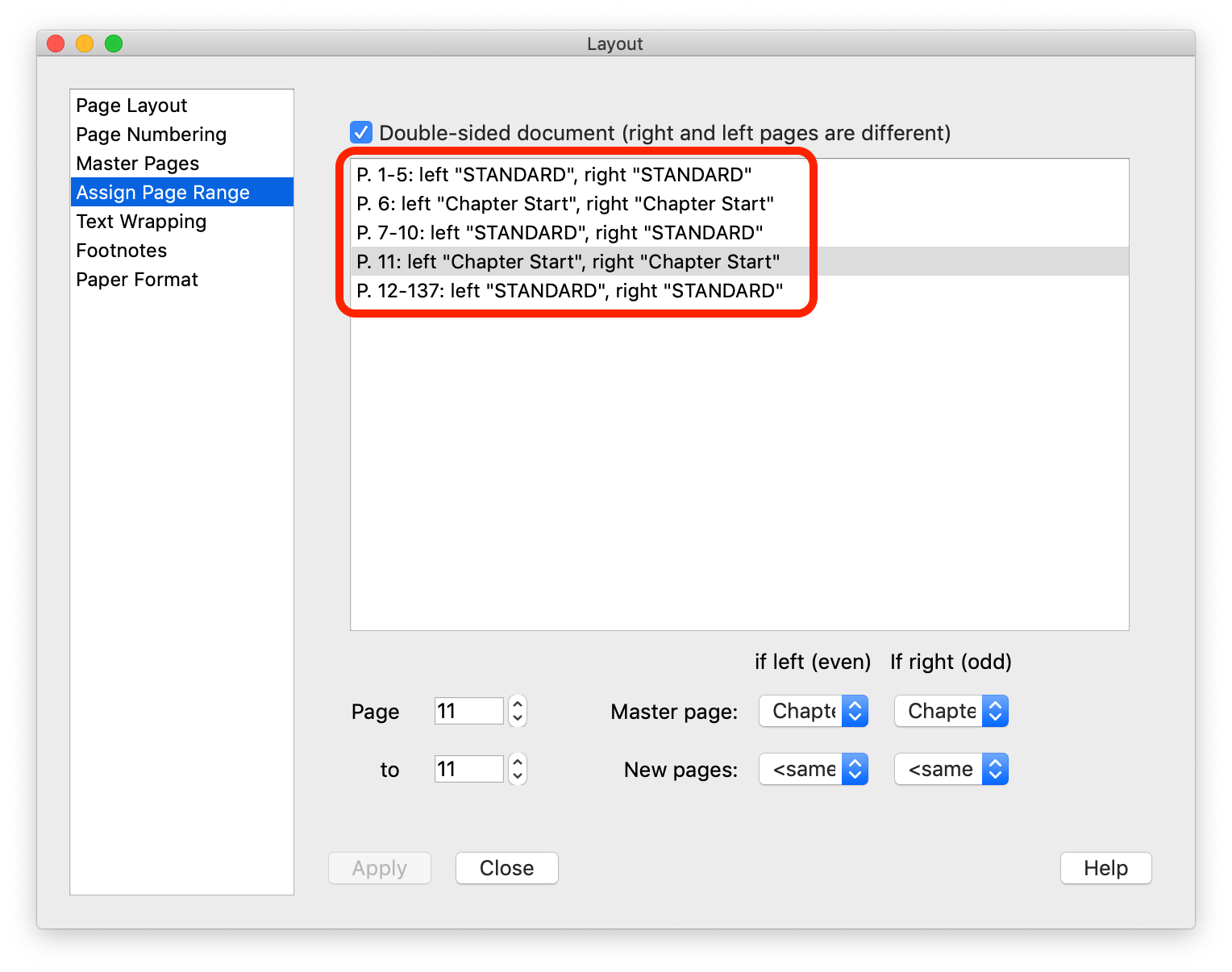
This can happen if you use the New Master Page button several times. I would rename the master pages by adding numbers 1, 2, 3 (just to distinguish them) and then try to delete the unused ones. If a master page is still in use, Papyrus will let you know that you cannot delete it, so you can find out which is the right one.
Don’t forget that if you have a double sided document then you also have two versions (left and right) of each master page. They appear as only one entry in the list of master pages but when you edit them, you’ll see the different descriptions in the grey text frame.
Well, I really appreciate your patience and support with this, but the process is ridiculous. The screenshot shows that I have set Page 4 to have the ‘no header’ master page, and yet the header is still there. I think I’ve followed the instructions correctly, but it just won’t do what it is supposed to do. And even if it did, the process is so convoluted and unintuitive that for me it’s a dealbreaker. What a shame, as I really thought Papyrus Author was going to be a lifesaver when it comes to formatting books, which I do a lot. I thought you’d easily be able to assign headers to pages. I expected a simple check box or something to enable me to assign a different master page to the first page of each chapter. I didn’t expect to have to go through the whole thing assigning page ranges!!!
Sorry, I don’t mean to shoot the messenger. I’m just ranting on in case any of the developers read this. In case they do: Guys, sort it out!
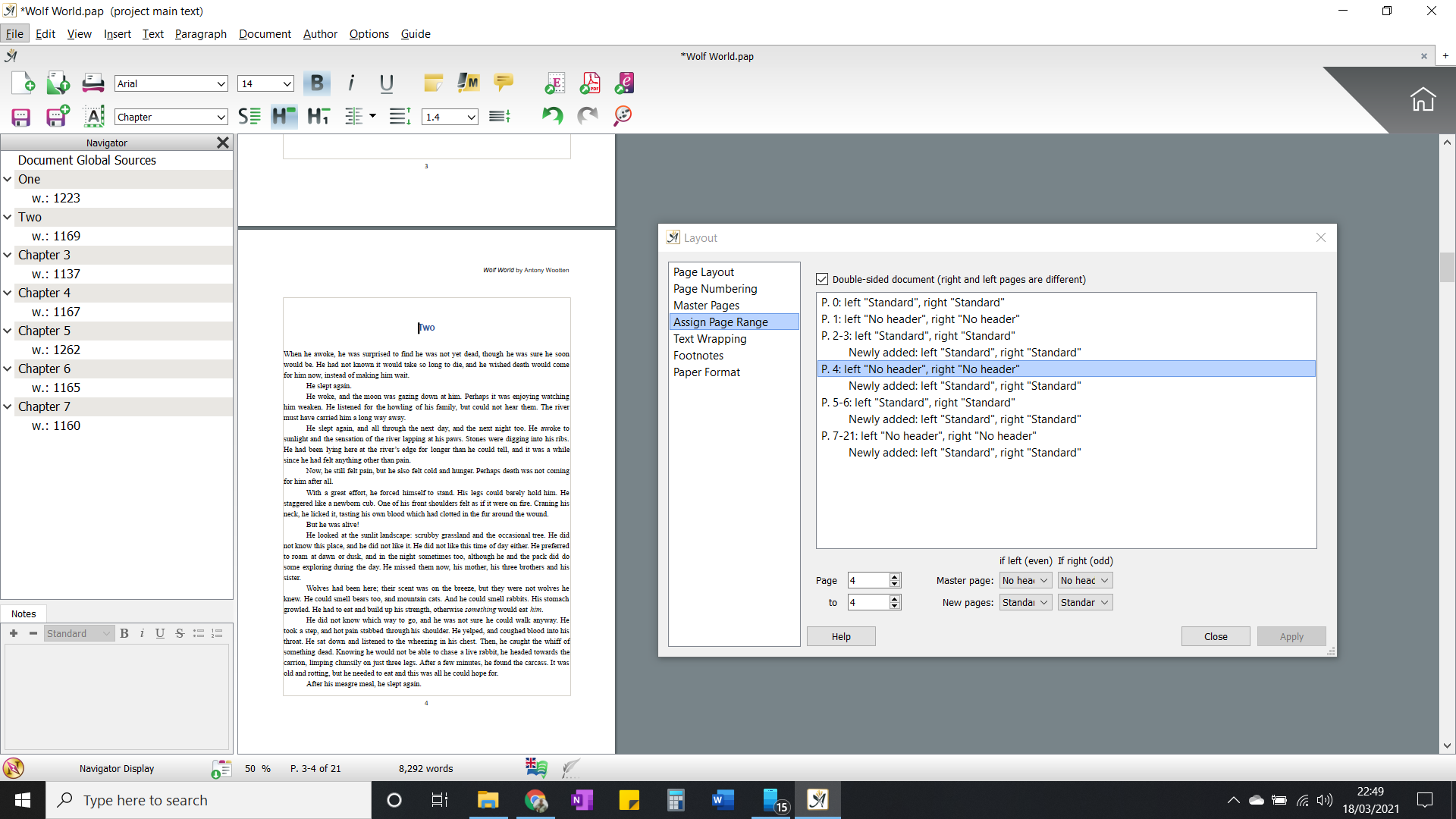
I would go into the master page editing mode and check whether both versions, left and right, of the “no header” master page really have no header.
Don’t worry, I’m just a long term user but I don’t belong to the developers nor to the support team.
I think Papyrus’ approach is quite flexible but I agree that some automation could make it better.
To allow for as much flexibility as possible in the layout of pages, “Master Pages” gives the option of customizing the page layout and changing the format on a page by page basis. This includes many aspects of the layout, not just headers and footers.
This flexibility does, though, introduce a level of complexity. As such, a certain basic knowledge of Papyrus Author functions is assumed. It can also include a certain amount of setting up as you need to tell Papyrus Author which format should apply to which page. The headers and footers are linked to the master page, not the individual pages, which is why there is no checkbox for whether to include them on each page of the document.
This is why we have provided templates for most of the major book formats. The templates can be found in the Start dialogue under “New Text” and “New Project”. You don’t have to start with a template, you can also apply the layout to an existing document at any time. It is also possible to create your own templates, so any bespoke formatting can easily be applied to new documents.
We are always looking to improve our documentation, so please let us know if you feel we need to expand our offering in this area.
Hi Antony,
I have used many different word processors and layout software and must say that I find Papyrus Author to be one of the best and easiest to use when it comes to master pages (hmm?) Yes, really, the approach is just a little different. Let me explain how I do it (others may do it differently).
Let’s make a book! If you don’t already have a ready to use master document to start with, the first thing to do is to open a new document and set page size, margins, footer and header and page numbering exactly as you want the book to look like. This may require a bit of experimenting. Having finished that, the whole book has the master page which Papyrus calls “Standard” master page. And in this case it should be without text in the header but with page numbers.
But hey, you don’t want page numbers on the first pages where you have a list of contents and other information. No, problem, you don’t have to make a new master page for that first part of your book. Just go to “Page numbering” and choose on which page headers and footers shall start, page 3, 5 or whatever.
To some this is all it takes to write a book in Papyrus. However, if you write a book with several chapters, like in your case, and want different headers in each chapter, you have to make a master page for each chapter. After having given each master page the corresponding header they are ready to be assigned to the page range you want them to have (you do that in the “Assign page range” menu, which you find by clicking the keyboard shortcut Ctrl +L).
Now, let’s say chapter one starts on page 5 and ends on page 10. So you should assign master page one from page 5 (where chapter 1 starts) to page 10 to cover all that chapter, shouldn’t you? No, you shouldn’t! And this is the trick, assign the master page for the first chapter, not from page 5 to 10, but from page 6 to 10 and let page 5 remain as “standard” master page without text in the header. Then you do the same with all the other chapters, letting the first page of each chapter continue as “standard” master page.
In the document you now have just two different kinds of master pages, the “standard” master page and then the master pages for each separate chapter (with different headers in each). It is as simple as that.
However, sometimes there is one more thing to fix. Personally, I prefer to let a new chapter always start to the right, on an odd page, even when it requires an empty page to the left. But even if this empty page has no header, it still has a page number, since it is a “Standard” master page (as long as you haven’t assigned it something else).
Now, if you don’t want this empty page to the left to have a page number (and you shouldn’t let it have, because it looks unprofessional) you have to make one more master page and which you can simply call “Empty page” which is without text in the header and without page number.
This leaves you with three kinds of master pages, 1) Standard, 2) the master pages with headers for each chapter, and 3) the master page “Empty page”.
Let’s continue. As chapter two starts on page 11 and goes to, say, page 19, you likewise assign master page two from, not page 11, but from page 12 to page 19. Then, if you want chapter 3 to start on an odd page (in this case page 21) you have to give page 20 (the empty page to the left) the master page “Empty page”. And so on all through your book everywhere you want a totally empty page. It’s all very easy when you get used to it. And YOU are in control, not some stupid artificial intelligence. Besides, you can simplify the process even more by making corresponding keyboard shortcuts.
I’m not saying that the handling of master pages in Papyrus Author cannot be improved, and I think it will over time. Still it is already one of the best I have found out there.
(Sorry for my limited English, which is not my mother tongue).
That’s a good description @lennart!
I would add one little piece of information: In many cases you don’t need separate master pages for each chapter. If you want to display the chapter title in the header area of a page then edit the Standard master page, right-click in the header area and select “Insert variable title 1st level”. This will create a placeholder which will automatically display the Chapter title according to the current position in the document.
Thanks to all of you for your help. I’ve gone back to Microsoft Word, which is slightly more intuitive but still occasionally infuriating!
One more question: Once you’ve gone through the process described by @lennart, will it automatically adjust if you edit a chapter making either either longer or shorter, ie increasing and decreasing the amount of pages in a chapter for which you’ve assinged master pages?
Finally, a request, in case any of the devs see this: I’d love it if you could just have a tick box for each master page feature, enabling you to assign each feature (such as page number, chapter heading, etc) to a type of page, such as a chapter 1st page, front matter, back matter, etc. This could be presented as a 3 column grid. Column 1: Features; Column 2: Page type; Column 3: formatting. This way, rather than having to go through the whole book assign different master pages to each numbered page (which I still think is verging on insane!), you’d just find a feature in the first column - say ‘Page numbers’, multi-select in the second column all the page types on which you’d like page numbers to appear, and in the third column you’d set the formatting of the page numbers, such as font size, centering, etc. If you did this, I would fall madly in love with Papyrus! But for now, I won’t be using it.
Sorry for the long delay with answering this question. I’ll be back next week after some more testing, but as far as I have already seen it seems that the chapters can expand and shrink and preserve headers and footers. If you have an empty page to the left before a new chapter, you may have to handle it manually though. I haven’t given it much thought before, because I find it so easy to adjust, but I may have something more to learn here.
Thanks very much, but don’t worry. I’ve gone back to Microsoft Word. Thanks for your help though.