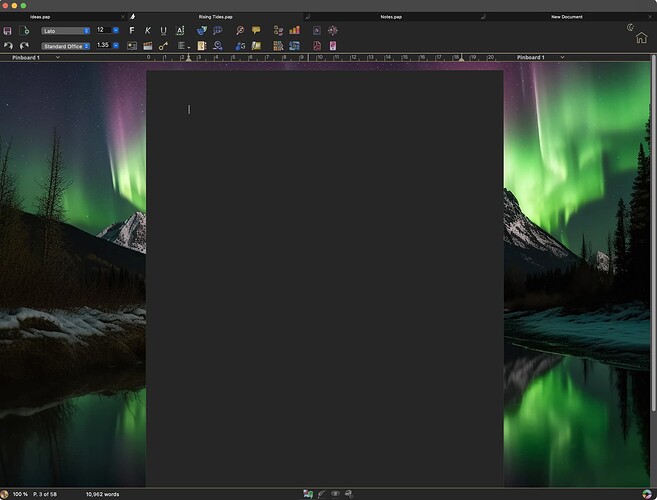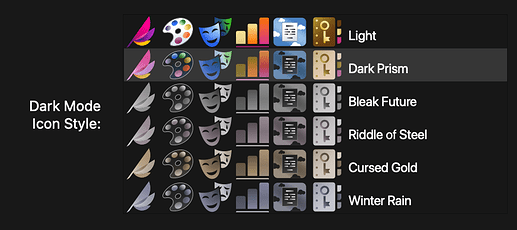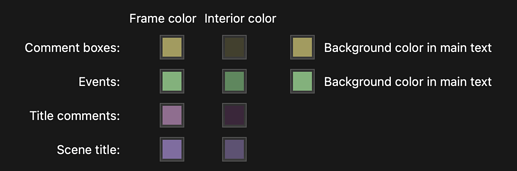Everything’s going dark. ![]()
Turn on Dark Mode manually or let it follow your system settings. The toolbar, interface, and document switch to a sleek, eye-friendly dark palette—perfect for late-night writing sessions.
Switch Between Light & Dark
The home icon in Papyrus shows a sun or moon—click to swap between modes.
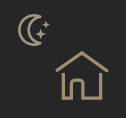
You can also toggle it in Dark Mode Settings or set it to Auto, so it follows your system preferences. If your Mac, for example, switches to Dark Mode at night, Papyrus will follow along.
You’ll find these settings under Preferences… → Appearance.
Customize Your Dark Mode Experience
Toolbar & Pinboard
There’s five different color sets to make toolbar icons pop in Dark Mode.
The pinboard background also adjusts to match Dark Mode, and you can change it with right-clicking on the Pinboard. Your Light Mode settings are not affected. ![]()
Pages in Dark or Light? Your Choice!
Prefer Dark Mode but want to write on a light page?
You can disable Dark Mode just for the document, keeping everything else dark.

Dark Mode Colors for Highlights & Elements
Dark Mode comes with its own color set for text highlighters and other editing colors.
You can change the colors separately for Light Mode and Dark Mode.
![]() To change colors, you need to be in the mode you want to adjust.
To change colors, you need to be in the mode you want to adjust.