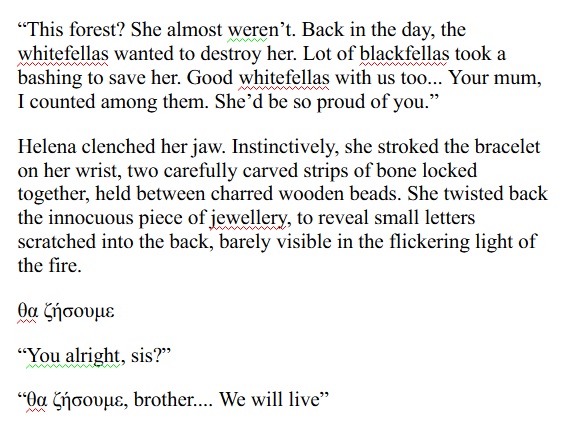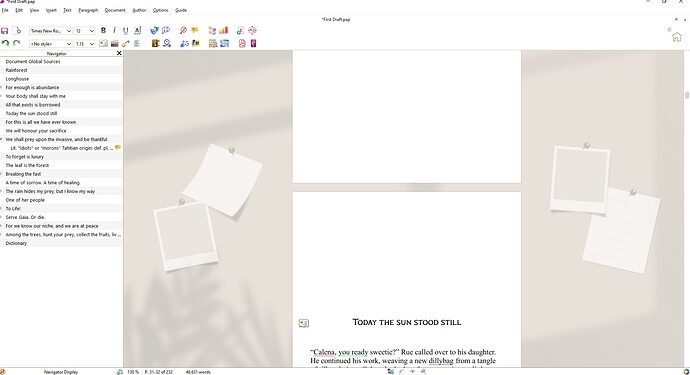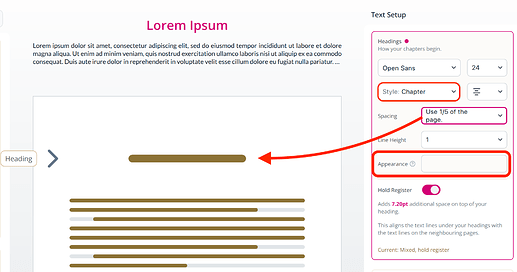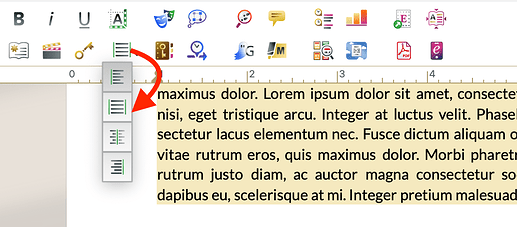Awesome to hear!
Yeah, there’s a ton of features. I wouldn’t expect you to use all of them, so just root around in the “Learn” section a bit to see what you’re into right now. There’s a tool or two for everything, so it’s a good idea to find a few for now and go from there. 
 Before doing the following, I can recommend taking a backup copy of your book, and trying these steps out on the copy, in case there’s some custom formatting you don’t want to lose.
Before doing the following, I can recommend taking a backup copy of your book, and trying these steps out on the copy, in case there’s some custom formatting you don’t want to lose. 
Are the spaces made with Page Breaks or Line Breaks? If you set your headings to “Chapter” style in the Book Designer, you can decide exactly how much space do the headings take on page, and this will remove line breaks you’ve added:
If you leave the “Appearance” part empty, your chapter names will stay as-is. I think you didn’t have them numbered.
With page breaks, you’ll have to delete the empty pages manually. For this, I don’t think there’s an automated workflow. 
It looks like the running text doesn’t have a text style (see top-left of the bigger screenshot), and it looks like the paragraphs are left-aligned so they’re leaving space on the right side.
The alignment is a quick fix; you can switch it to justified from the toolbar:
If your book’s got only one type of running text, you could open the Book Designer, and set the “Text” part of your book to the font and line height you want. The Book Designer will apply a “Standard” text style to all your running text, so it’s uniform across the book with just a few clicks. 
It’s not 100% these steps will get you there, but let me know if this is helpful, and we’ll go from there!