My book is finished. When I try to publish to PDF, I am told there are two errors. The errors are in the table of contents. In the Navigator and in the text body I have two chapters; one is chapter 22 Amanda and the other is Chapter 23 Guardians, yet the table of contents has it listed as Chapter 23 Guardians and another Chapter 23 Guardians. The first Chapter 23 Guardians should be Chapter 22 Amanda. I tried to manually change the toc, but it won’t let me or it will shift to two Chapter 22 Amanda and no Chapter 23 Guardians. Obviously there is a link issue somewhere, but I can’t find it. I did a right-click on the toc chapter heading and went into reference and selected the Chapter 22 Amanda like it should be and when I click Apply the Chapters (both 22 Amada show up) and no Chapter 23 Guardian. What can I do?
Hi James,
The table of contents is built based on the Styles you use for your chapter headings. It sounds as if there may be some difference with this Style settings on this chapter.
First, check that the correct Style is being used. If you’re using the “Chapter Numbered” style, all the chapters should be automatically sequentially numbered. Place your cursor in the chapter heading and check the Style drop-down in the toolbar to see which Style has been assigned here:
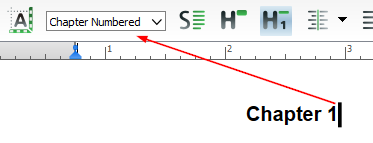
If the wrong Style is assigned, just click on the drop-down and select the correct Style.
If this is set correctly, check the Style dialogue to make sure the table of contents settings are correct.
Click on the icon 
Then go to the “Enumeration / Table of Contents” tab. The settings for how this Style will appear in the table of contents are here:
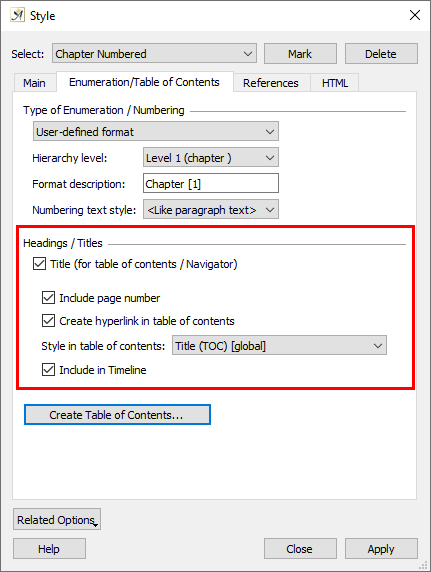
If this all looks OK, check the numbering value for the chapters. Right click on the chapter title and select “Set Numbering Values” from the context menu:
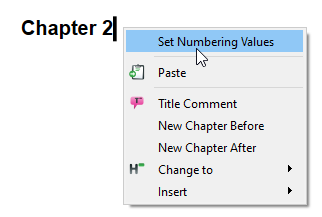
For automatic, sequentially numbered chapters we would expect both the fields to be blank:
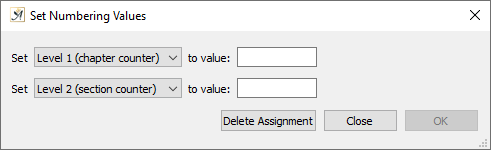
Once you’ve made changes, you can update the table of contents, either via the context menu (right click in the table of contents) or go to Document / Table of Contents and click “Update Table of Contents”.
If you’re still having problems, let us know 
Thank You so Much. Everything looked fine, and it didn’t change. I decided to remove the styles from both chapters and then reassign them to Chapter Numbered and follow all steps you outlined. I finally updated the chapters and all is fixed. Something was twisted somewhere. Thanks, again. I am learning
this software that he hard way, I guess.
Thank you so much! In my case, the ToC was stuck on Header(ToC) rather than Title(ToC). I’d been fighting it to the point of tears in all my documents for about four hours or more.
This fixed that. So anybody else searching, if you use a faulty template that you mangled editing (like me), you’ll have to go back and fix them all. But your blood pressure will go down when you do.
My fix was at Paragraph > Styles > Chapter > Enumeration > Style in ToC