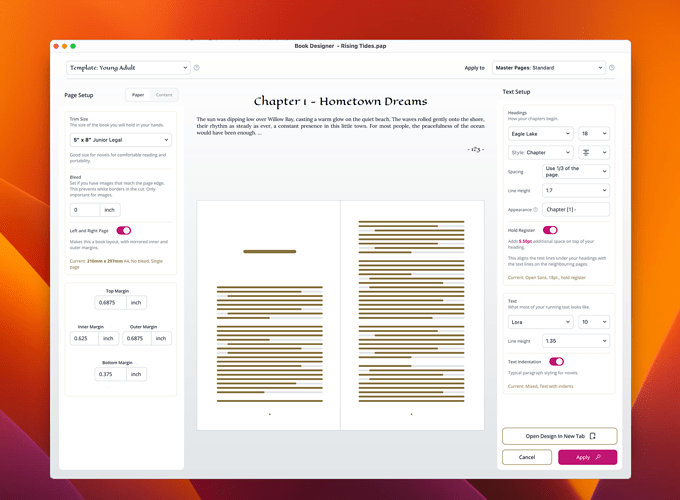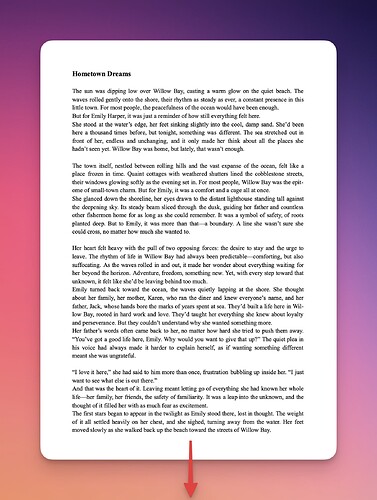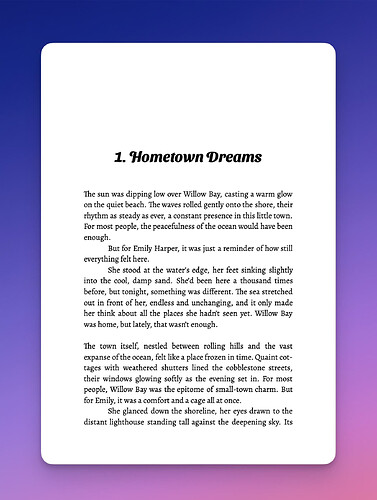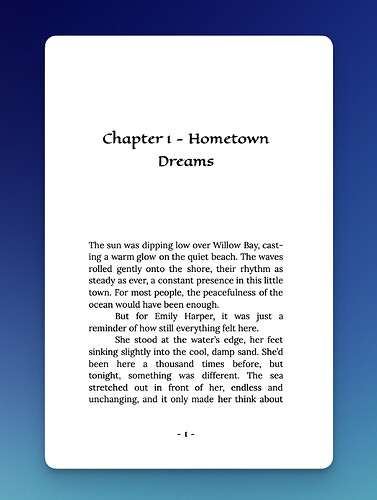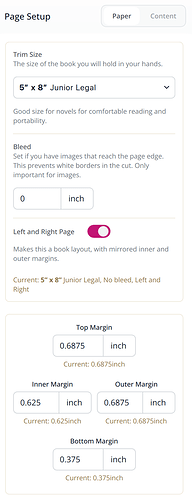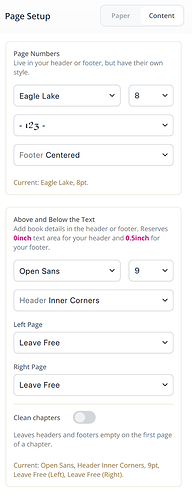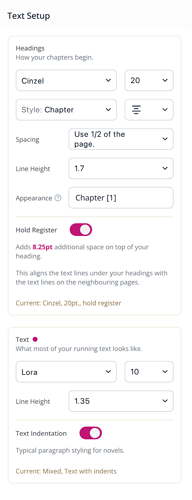Also Known as the World’s Fastest Book Layoutting 
Your book is done. Now what? If you want to turn it into a paperback or hardcover, you need it to look just right. That’s where the new Book Designer comes in.
(And it’s not just for books—need to format a report? No problem. ![]() )
)
All You Need Is:
![]() Some text
Some text
![]() A few headings
A few headings
Then, with just a few clicks, your raw draft turns into a professionally styled book. Here’s how:
- Open any of your texts, and click the new Book Designer icon:
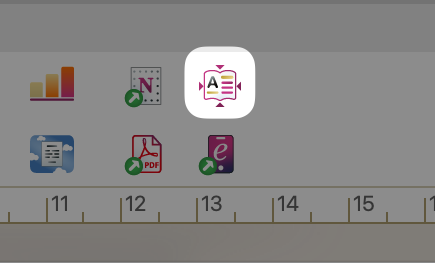
- The Book Designer opens and shows your book’s current layout. Page sizes, margins, and spacing are all carefully calibrated to give you an exact preview of how your book will look in print:
Quick Start: Templates
At the top left, you’ll find ready-made templates. Pick one—say, “Romance”—tweak anything you like, and click “Apply” at the bottom right.
Boom. Your book is formatted instantly. Ready to print. ![]()
Take an unformatted draft, apply a template:
…and out comes:
Or maybe this:
Or this, or this, or…! ![]()
Fine-Tuning Your Layout
Want to tweak the details? The left panel lets you adjust your page setup:
![]() Page size Choose from presets for KDP, standard print formats, and more.
Page size Choose from presets for KDP, standard print formats, and more.
![]() Bleed settings for designs that go all the way to the edge of the page
Bleed settings for designs that go all the way to the edge of the page
![]() Mirrored left & right pages industry standard for hardcover books
Mirrored left & right pages industry standard for hardcover books
![]() Margins for setting the white space around your text
Margins for setting the white space around your text
and if you switch to “Content” you can set up:
![]() Page numbers (in different styles and alignments)
Page numbers (in different styles and alignments)
![]() Headers and footers (who doesn’t want to read their own name on every other page?)
Headers and footers (who doesn’t want to read their own name on every other page?)
![]() The content for the header and footer is taken from your title page. See “Document Properties” → “Front Matter” to change them.
The content for the header and footer is taken from your title page. See “Document Properties” → “Front Matter” to change them.
 Styling Your Text
Styling Your Text
On the right panel, you control headings and running text formatting
Text Formatting
What’s a chapter without a beautiful heading? ![]()
Under “Headings”, you can manage fonts, spacing, and how chapters are numbered. The “Spacing” setting makes sure your chapter titles land exactly where you want them.
Try different “Appearance” options:
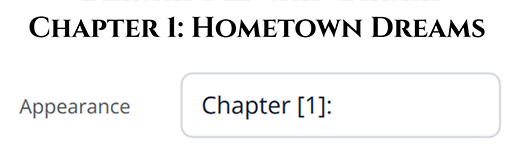
![]() “” → (Standard heading)
“” → (Standard heading)
![]() "[1]. " → (Numbered heading)
"[1]. " → (Numbered heading)
![]() "Chapter [1] – " → (Chapter + number)
"Chapter [1] – " → (Chapter + number)
![]() "[a]) " → (Lettered heading)
"[a]) " → (Lettered heading)
![]() “[I]” → (Roman numerals)
“[I]” → (Roman numerals)
You can mix and match text with numbers, Roman numerals, or letters. A live preview in the center updates instantly as you tweak things.
 Hold Register: Perfectly Aligned Pages, Automatically
Hold Register: Perfectly Aligned Pages, Automatically
Normally, keeping text lined up across facing pages takes serious effort. Now? The Book Designer does it for you.
With “Keep Register”, text on left and right pages sits at the exact same height—even if chapter headings would normally throw things off. It automatically adds just the right amount of space under single-line headings so body text stays perfectly aligned.
That’s pro-level typography, minus the hassle.